Google has announced that the Google Smart Lock iPhone app with iOS 10 or later can now also be used as a security key for Google account authentication on Chrome OS, iOS, macOS, and Windows 10 devices. The announcement was made by the company. Previously only Android 7.0 or later was supported, but now iOS is finally supported as well.
In a recent study conducted by Google and Harris Poll, 74% of 500 high-risk users in the U.S., including politicians, activists, executives, and influencers, reported that they have been or are being targeted by phishing attacks.
The free email service Gmail also protects users from criminals trying to phish by automatically blocking more than 100 million phishing emails every day, according to Google.
By allowing iPhone users to increase their security against phishing attacks, we’ve made it easier for them to deploy effective authentication methods against their Google accounts.
Unlike other two-factor authentication (2FA) methods, it provides the strongest defense against automated bot, phishing, and targeted phishing attacks, Google explains.
The security key built into the iPhone works the same way, using Bluetooth to sign in on Chrome OS, iOS, macOS, and Windows 10 devices without having to pair the devices.
This will protect your Google account from hacking even if sensitive information such as IDs, passwords and other user credentials are stolen, as you will not be able to log in without a linked iPhone.
Google says, “Now that we’ve integrated with iOS, you can easily and conveniently unlock this powerful protection without having to carry around a physical security key. We hope you’ll use it to protect not only your personal Google account, but also your Google Cloud account at work.
How to set up your iPhone
To set up your iPhone as a security key for your Google Account, follow the steps below.
Install the
Smart Lock app on Install the Smart Lock app on iOS.
Your Google account has Do you have two-factor authentication enabled or advanced security settings.
Use a compatible browser such as Chrome to access myaccount.google.com/security .
When logging in to Google, select “2-step verification”. You may be required to sign in.
Click “Add Security Key” and then click “Select and Add iPhone”.
Follow the on-screen instructions and tap Yes in the Smart Lock app to turn on the iPhone’s built-in security key.
*As of May 9, 2021, new device registration using iOS is on a waiting list.
How to login
To sign in to your Google account using your iPhone’s built-in security key, you need to do the following steps.
Make sure that Bluetooth is turned on in both devices.
Sign in to your Google account on any device with Chrome OS (version 79 or higher), iOS, macOS, or Windows 10.
Check your iPhone for the Smart Lock notification. Tap on the notification.
Tap “Yes” to confirm sign-in.
Google also recommends that you register a backup security key in your Google Account for use in case you lose your iPhone.
g.co/advancedprotection provides details about unauthorized access and how to register for the advanced protection program.

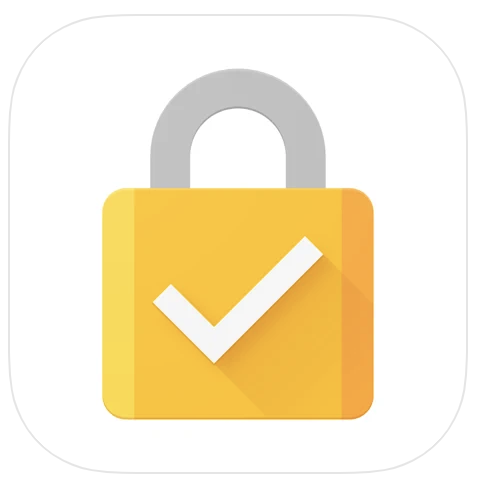

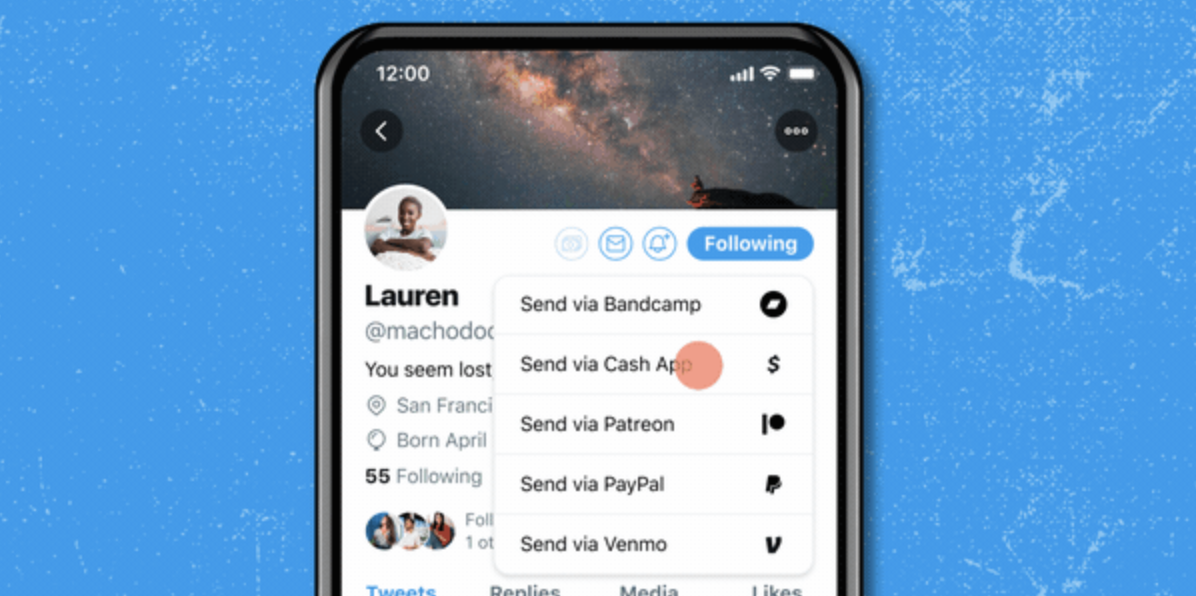
Comments